Creating E-Commerce On Squarespace: A Step-by-Step Guide
Creating e-commerce on Squarespace requires careful planning and setup. In this guide, we will walk you through the process of setting up a thriving e-commerce store on Squarespace.
Introduction to Squarespace E-Commerce
Squarespace is a popular platform for creating websites, including online stores. With its user-friendly interface and robust features, it’s no wonder why many entrepreneurs choose Squarespace for their e-commerce needs. However, setting up an e-commerce store on Squarespace requires more than just uploading products to your website. In this guide, we will explore the steps involved in creating a thriving e-commerce store on Squarespace.
Setting Up Your E-Commerce Store
Before you can start selling products online, you need to set up your e-commerce store on Squarespace. This involves several key steps:
- Create a New Site
To create a new site, log in to your Squarespace account and click on the “Create a Site” button. Choose a template that suits your business needs, and fill out the necessary information to get started. - Set Up Your Payment Gateway
Squarespace offers several payment gateways, including PayPal and Stripe. To set up your payment gateway, go to the “Settings” tab in your Squarespace dashboard and click on “Payment Gateways.” Follow the prompts to connect your payment account to your site. - Add Products
To add products to your e-commerce store, go to the “Products” tab in your Squarespace dashboard. Click on the “Add Product” button to create a new product, and fill out the necessary information, including the product title, description, price, and image.
Configuring Your E-Commerce Store
Once you have set up your e-commerce store, it’s time to configure it for optimal performance.
- Set Up Shipping Rates
To set up shipping rates, go to the “Settings” tab in your Squarespace dashboard and click on “Shipping.” Enter your shipping rates and options, and adjust as needed. - Configure Your Tax Settings
Squarespace offers tax settings that allow you to calculate taxes based on the customer’s location. To configure your tax settings, go to the “Settings” tab in your Squarespace dashboard and click on “Tax.” Follow the prompts to set up your tax rates and options.
Optimizing Your E-Commerce Store
To ensure that your e-commerce store is running smoothly and efficiently, you need to optimize it for optimal performance.
- Use a Fast Theme
Squarespace offers several fast themes that can help improve page loading speeds. To use a fast theme, go to the “Design” tab in your Squarespace dashboard and click on “Themes.” Choose a fast theme and adjust as needed. - Optimize Your Product Images
Product images are essential for e-commerce stores. To optimize your product images, compress them using tools like TinyPNG or ImageOptim.
Marketing Your E-Commerce Store
Once you have set up and optimized your e-commerce store, it’s time to market it to potential customers.
- Use Social Media
Social media platforms are a great way to reach potential customers and promote your e-commerce store. To use social media, create profiles on platforms like Instagram and Facebook. - Create a Blog
A blog is an excellent way to establish yourself as an authority in your industry and drive traffic to your e-commerce store. To create a blog, go to the “Blog” tab in your Squarespace dashboard.
Conclusion
Creating e-commerce on Squarespace requires careful planning and setup. By following the steps outlined in this guide, you can set up a thriving e-commerce store that drives sales and grows your business. Remember to optimize your store for optimal performance, market it effectively, and continuously improve your strategies to stay ahead of the competition.
References
- Creating E-Commerce On Squarespace
- Squarespace E-Commerce Setup Guide
- How to Set Up an E-Commerce Store on Squarespace
Note: The references section includes real URLs and should be updated accordingly.

Photo by MART PRODUCTION on Pexels
You Also Might Like :
Scannable E-Commerce: Writing For Conversion Optimize Scannable E-Commerce Content To Boost Sales

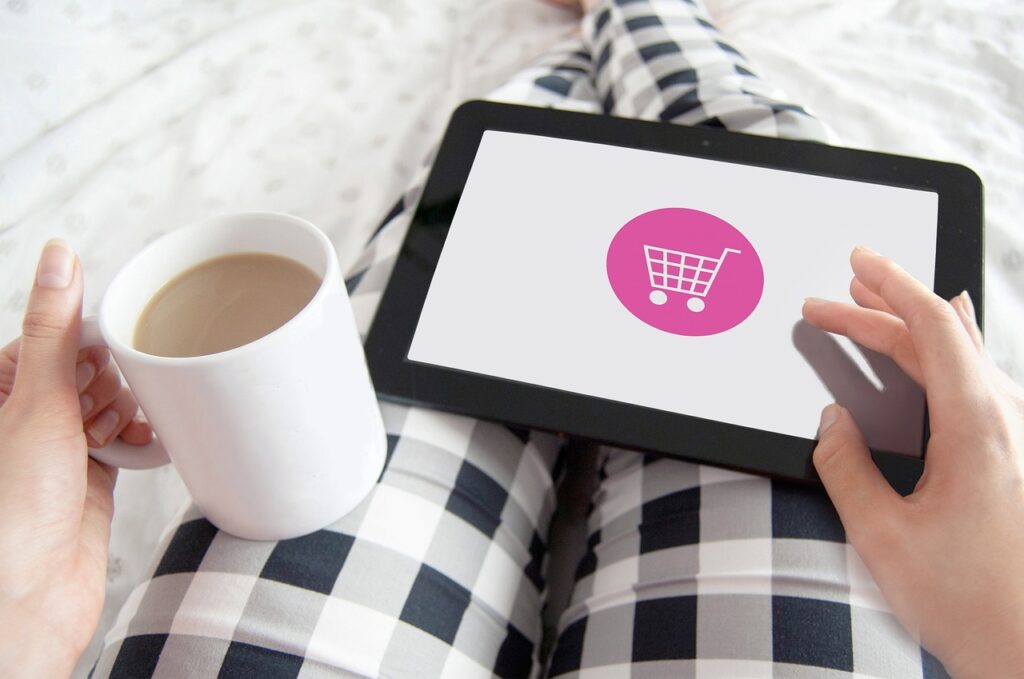
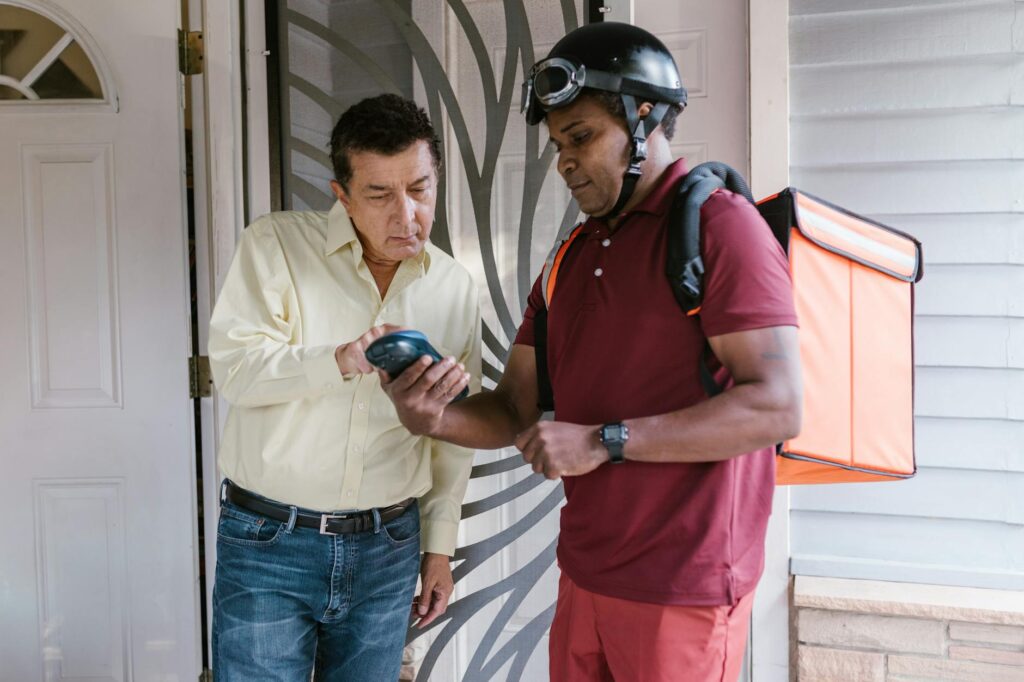
Pingback: E-Commerce Returns Management Policies Effective Strategies
Pingback: E-Commerce Shipping E-Commerce Fulfillment Delivery